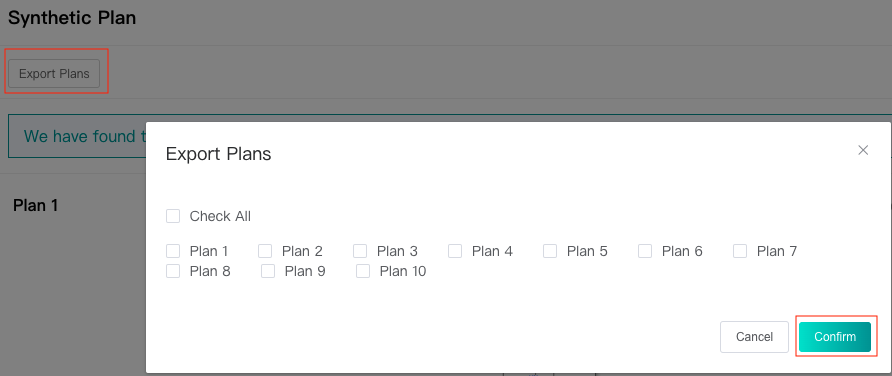Synthetic Route Planning User Guide
1: Introduction to the Algorithm
This module can generate and view possible synthetic plans automatically for your input molecule. The algorithm can allow you to run a tree search until it reaches either buyable chemicals or the maximum depth. It usually suggests ten routes for your target molecule, and you can further expand if the terminal reactants marked with a‘+’label by clicking that reactant. Our current algorithm is trained on an open-source USPTO 480k data set, and is still under further development.
2: Start to Use
2.1 Input SMILES
Enter one SMILES in the text box, or click the "DRAW" icon at the end of the text box to pop up the molecular editor, in which you can draw the molecular structure and click "Confirm" to convert it to SMILES which will be displayed in the text box.

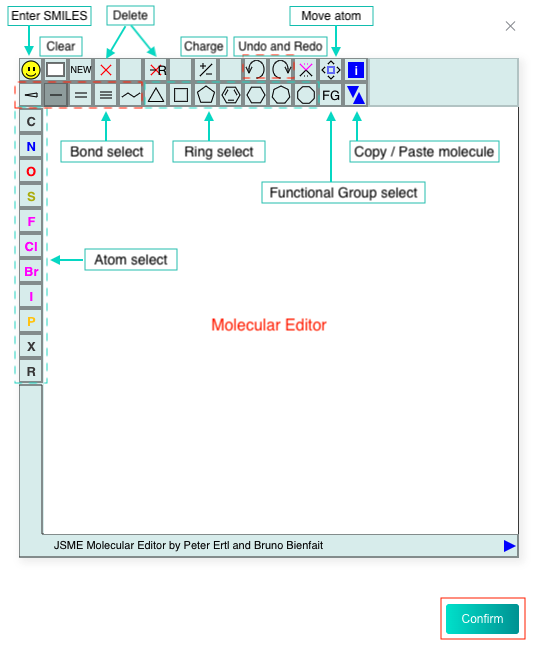
2.2 Submit task
Click the "Submit" button to submit the task. If "Your task has been created successfully!" is displayed, the submission is successful.
It usually takes 40 minutes or more for a task, depending on the complexity of the input molecule. Please be patient.
In order to allocate the limited resources reasonably, we limit the user's task quota. Hover the mouse over the "Submit" button to see the restriction and usage. The "Submit" button will be disabled when quota is insufficient.

3. Query the Result of Your Task
3.1 Query history
Users can view the "Recent History" below, which only displays the last 10 history records, or click the "all history" to see all history records.
Users can view the task progress of running task through progress bar.
Users can "Check" completed tasks (marked in green).
Users can "Delete" completed or failed or pending tasks. Tasks in running status can not be deleted.
Click the drop-down arrow next to "Status" to filter according to the task running status.
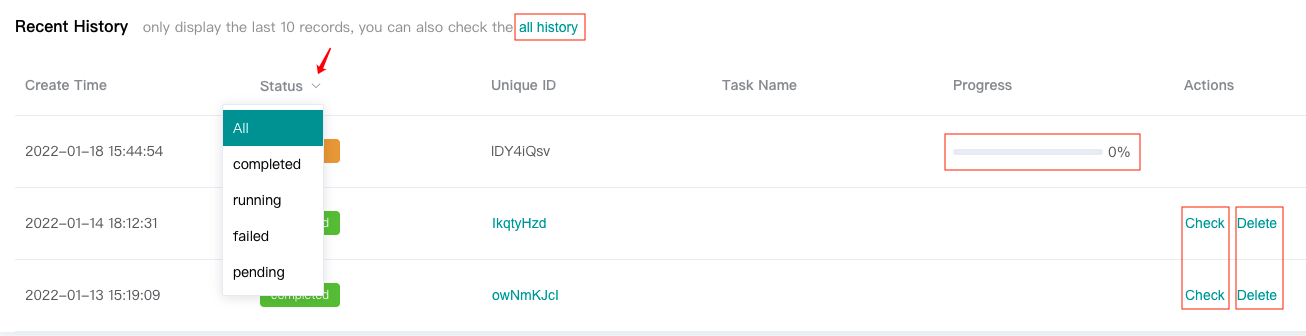
3.2 Query results
Click the "Check" button on the history records to view the task results.
For one target molecule, top-10 prediction results will be provided:
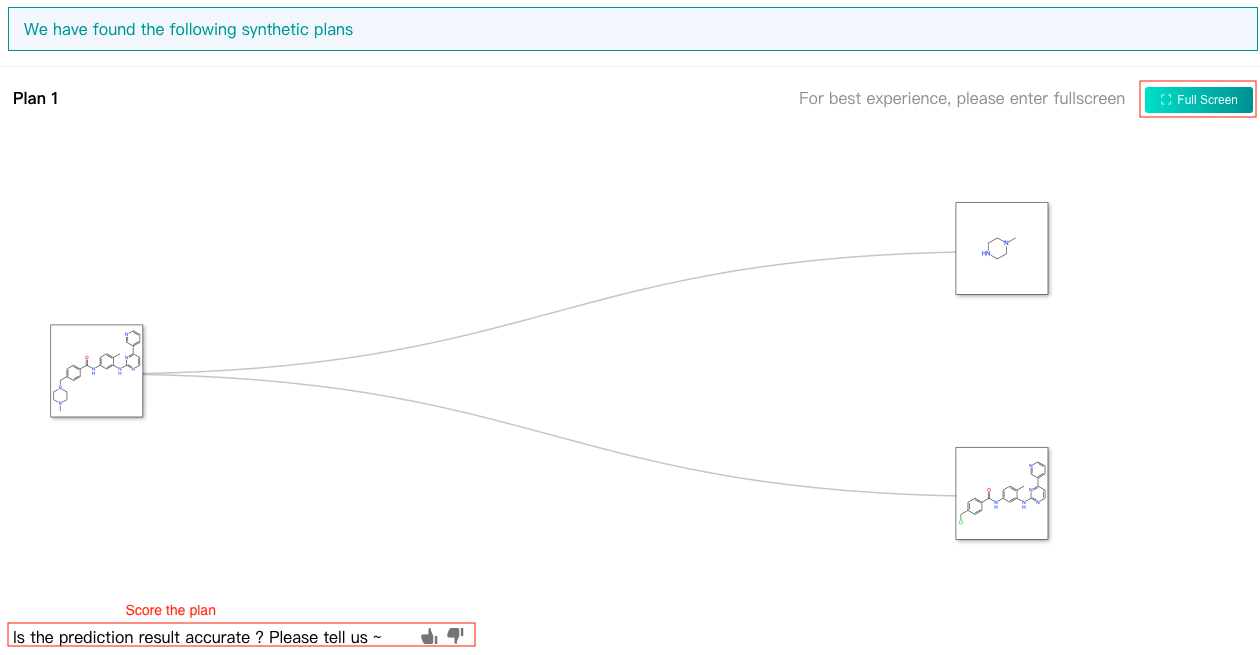
For specific suggested route, click 'Full screen' to expand further the terminal reactants labeled with "➕ " by clicking molecule cards, as shown below:
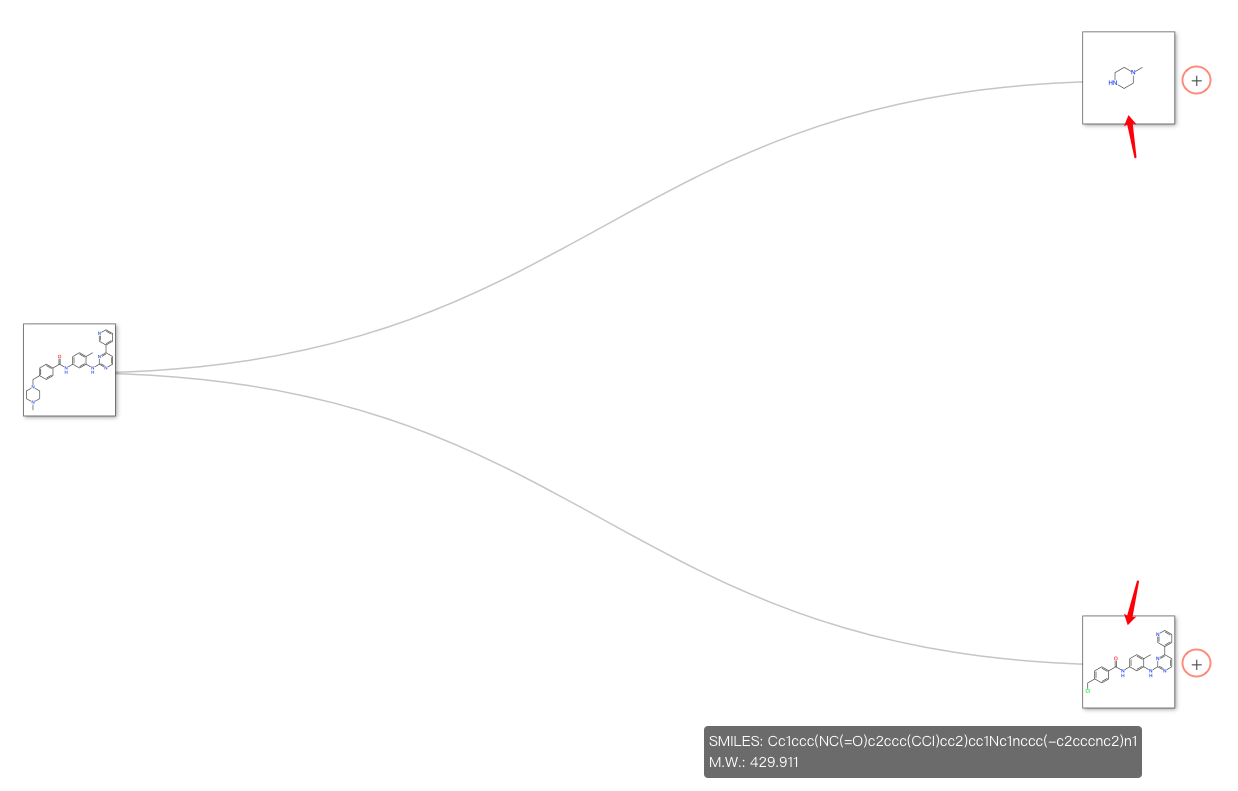
Or switch to other synthetic plans or retract the expanded reactant by clicking molecule cards labeled with "➖ ", as shown below:
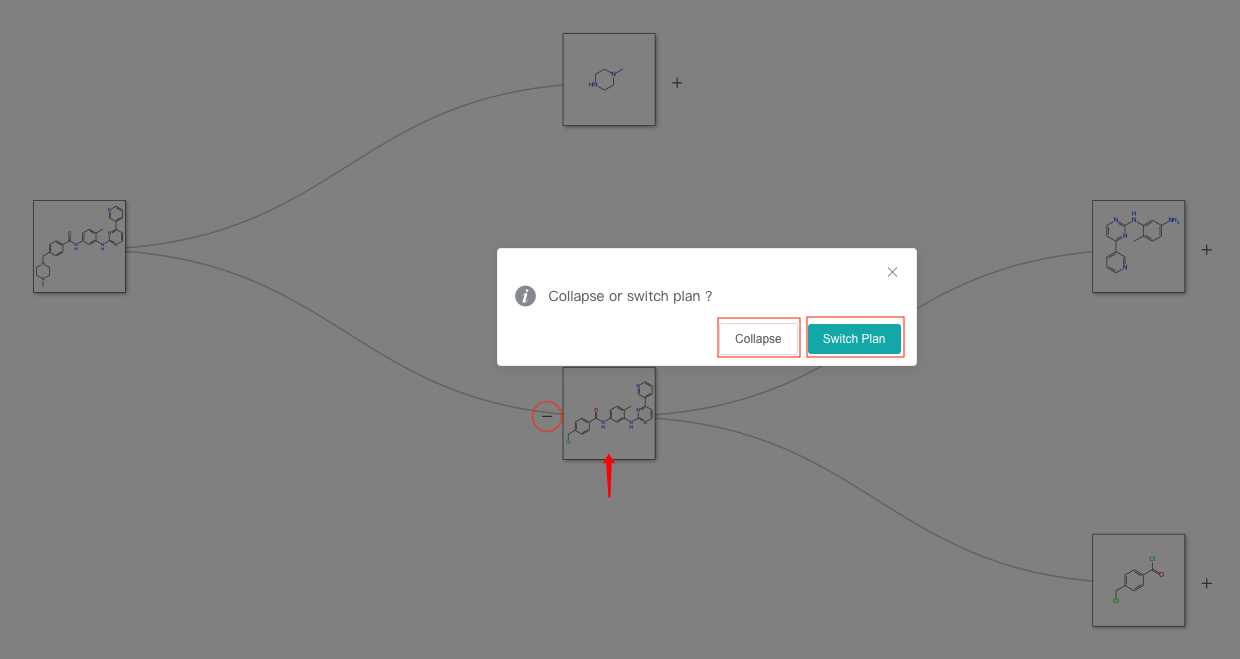
3.3 Download results
In the result interface, click "Export plans" to save the prediction results as .jpeg files.